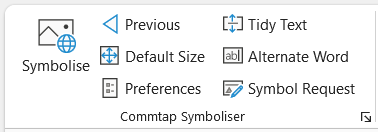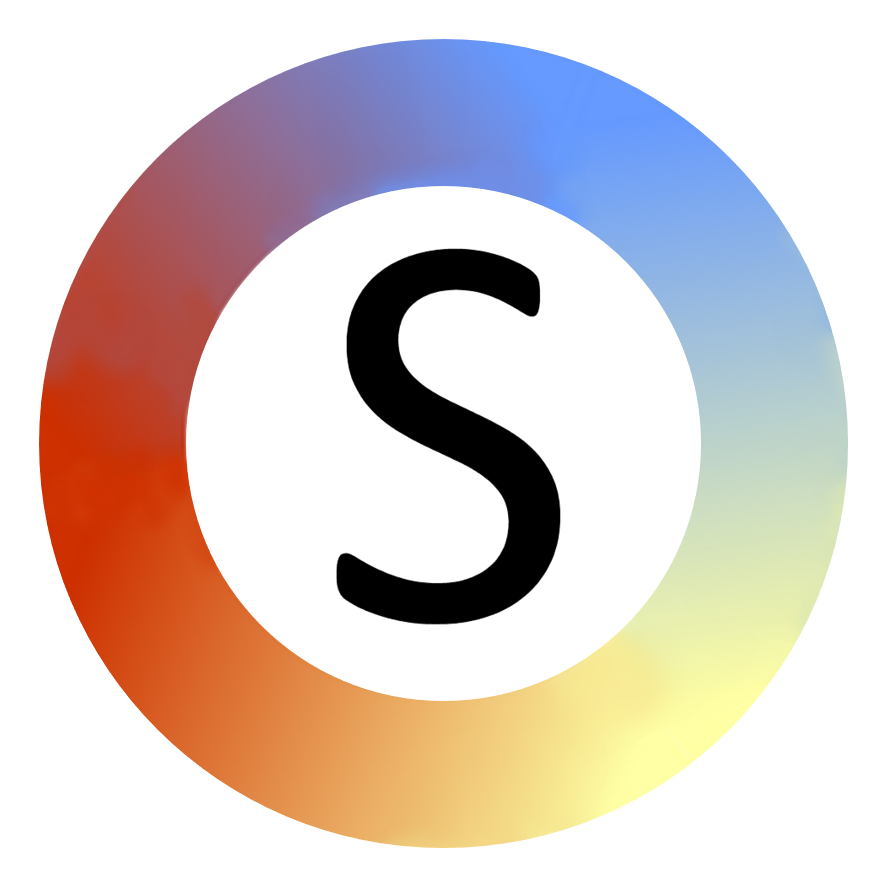Symbol position
Above/below
When you symbolise a text box for the first time, the picture(s)/symbol(s) will appear above or below it depending on what you set in the Commtap Symboliser preferences.
To change this setting, first open "preferences" from the Commtap Symboliser group in the ribbon:

Choose either "Text below symbol", or "Text above symbol" and then close.
This will change the setting for when you next symbolise some text.
Symbols location
You can change where symbols appear in relation to blocks of text. The options are:
- Above (or below) a text box.
- Above (or below) paragraphs in a text box.
- Above (or below) individual words in a text box.
Where you want to clarify or cue someone into the meaning of some text, it will usually be preferable to have the symbols appearing either above the text box or above paragraphs. You would choose key words in the block of text and symbolise those.
You can set the minimum spacing for symbols relative to the text that is being symbolised, relative to the next (or previous) line of text (where applicable), and relative to each other.
Tidying up symbols associated with a text box
If you have deleted some symbols, moved them around, or changed a symbols placement option, you can tidy up the symbol locations by clicking on the text box and choosing "Tidy Text". You can find this option on the "Symboliser" tab, or by clicking on the small arrow at the bottom right of the "Commtap Symboliser" group on the Home tab.