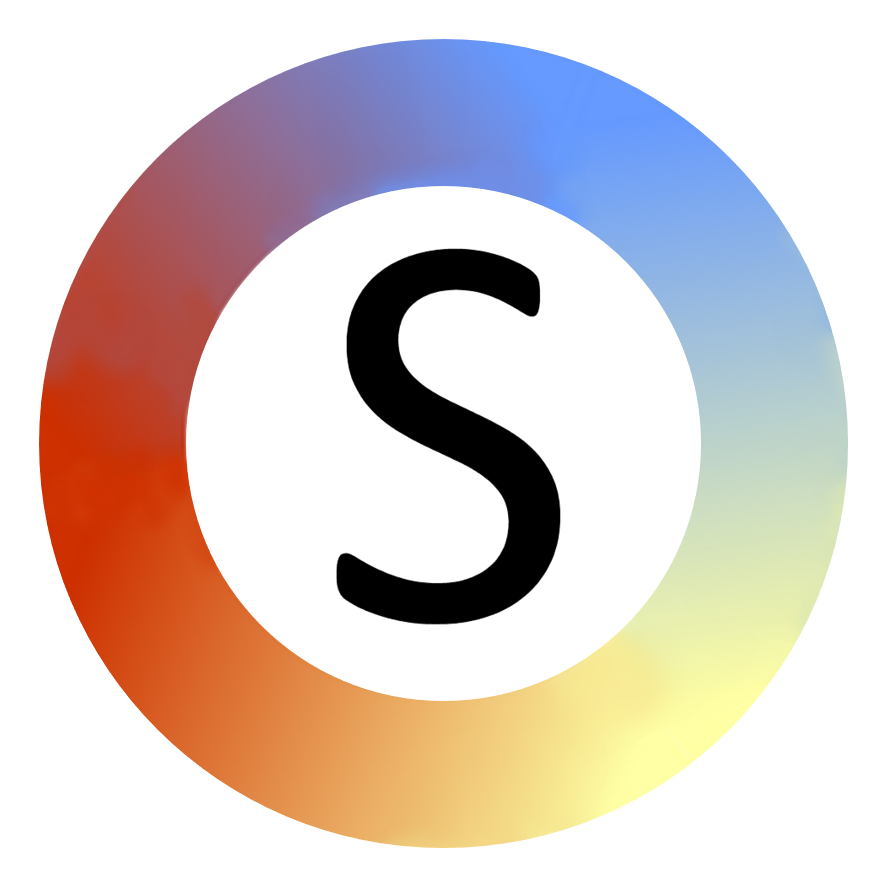Quick Grid
This is a very quick way of making a grid of cells which will fill up an entire slide.

- Choose "Quick Grid"
- Change the number of rows/columns and local of symbol if required
- Click on "OK"
You will get a new slide which looks like this:
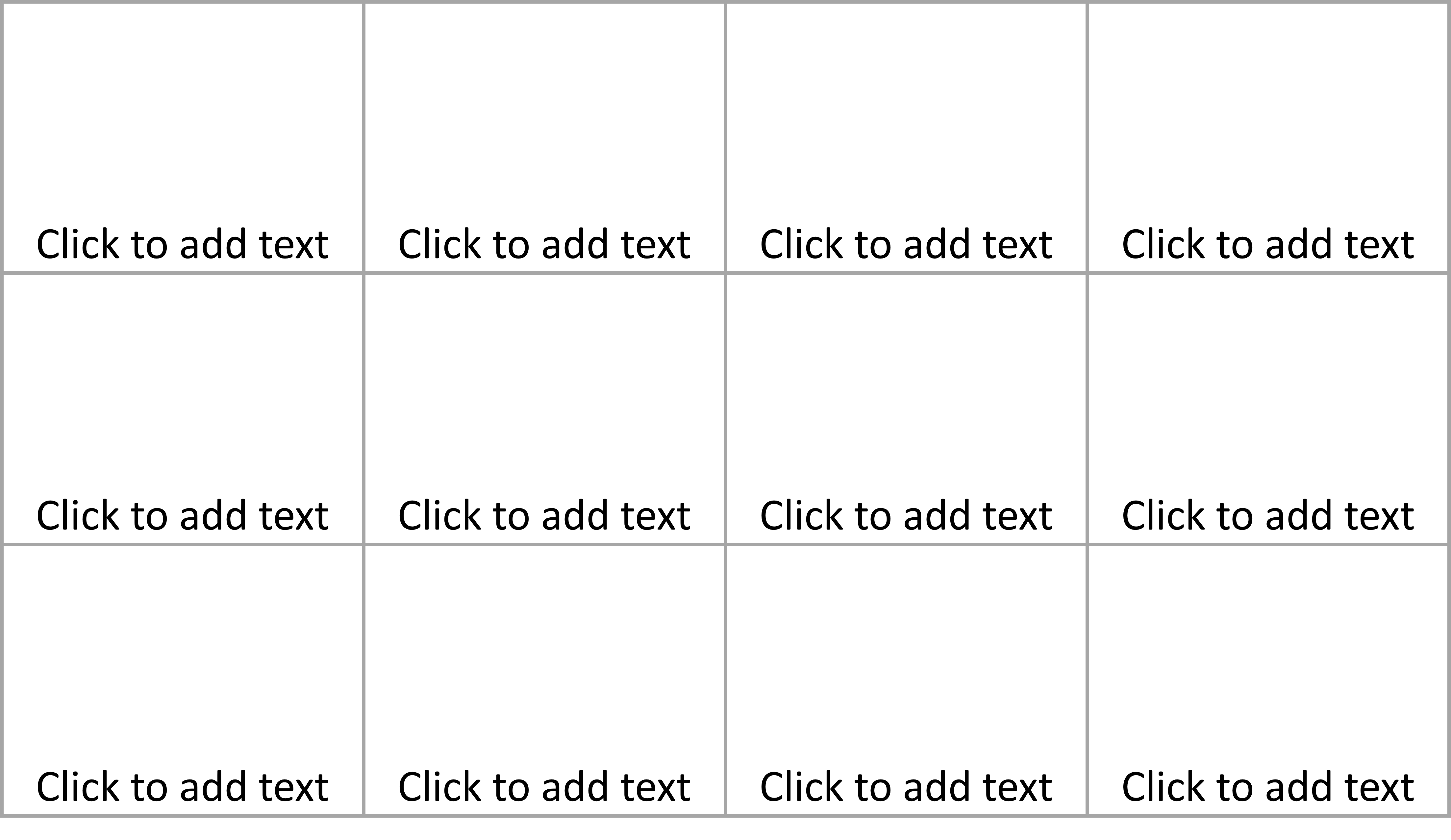
Click anywhere it says "Click to add text", type your word, then click on "Symbolise".
Changing fill colours for cells in a quick grid
It can be hard to select shapes (cells) which are next to each other in PowerPoint. If you want to colour specific cells this is a way of doing it that can be easier.
- Cells in quick grids are labelled like excel cells – A1, B1, C1, A2, B2, C2 etc.
- To colour specific cells, right click on any shape and choose “Format Shape…”.
- On the “Home” tab, in the “Editing” group, choose “Select”, then “Selection Pane…”.
- Select the cells you want from that pane – hold down control to select more
- Go to the Format Shape tab (on the right) and set the fill you want.
For more grid customisations, for example having cells that are different shapes, you can use "Make Into Grid" instead.