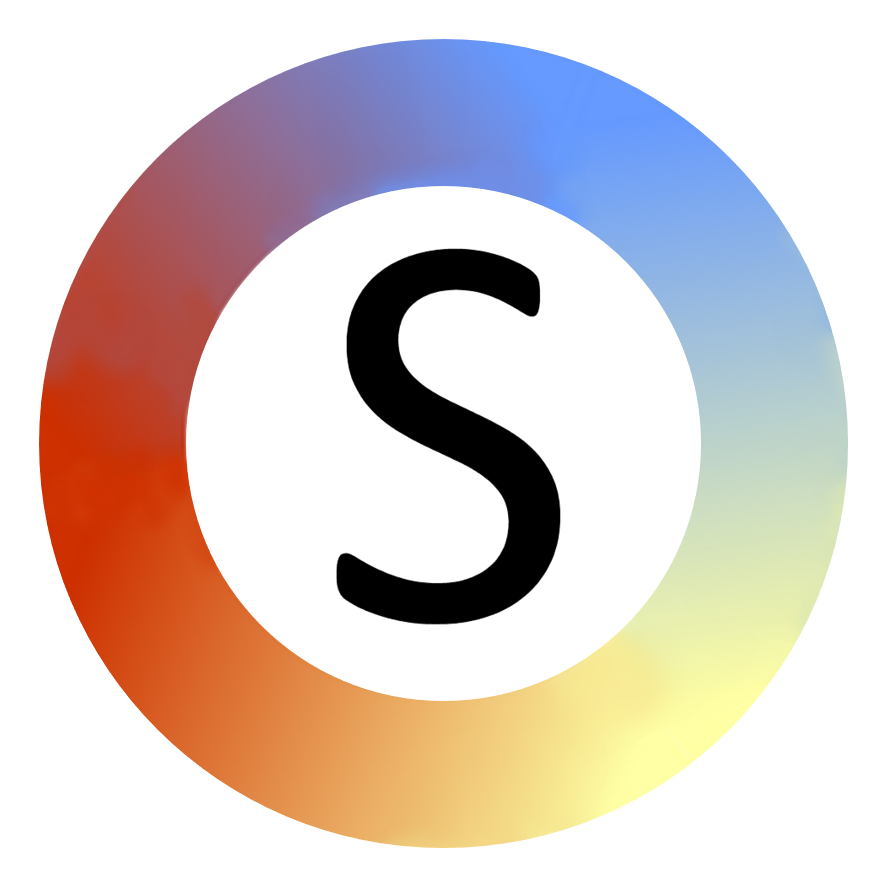Symbol sets
You can use the "online symbol sets", or you can use symbols/images stored on your computer or network. This page provides important information about symbol sets and what you can and can't do with them.
On this page
- Symbol sets
- The Noun Project
- PCS
- Mulberry Symbols
- Symbol copyrights

Symbol sets
The Noun Project
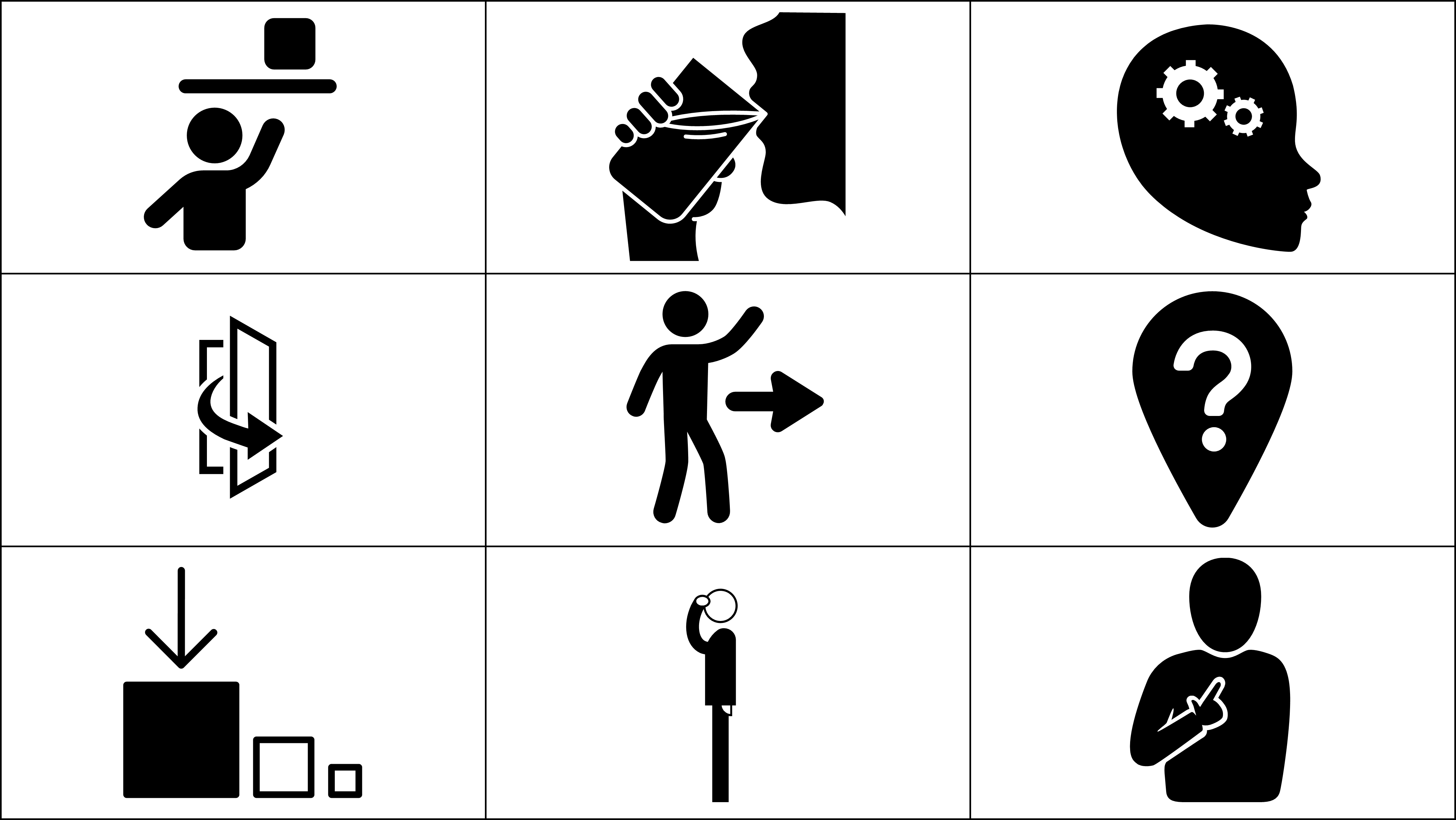
The Noun Project icon set available through the symboliser is a curated set of icons from thenounproject.com. The icons have a clear consistent style and are black only. They are frequently used in public spaces, on the internet, and in documents. These icons can be used with both adults and children.
Copyright on the Noun Project icons
The majority of the Noun Project icons have a Creative Commons attribution required license. This means you can use and share the icons in documents that you create and share as long as you provide attribution to the authors of the icons. You can create the attributions page to distribute with your document by using the create copyrights feature. It may also be possible to distribute documents without attribution by signing up to the Noun Project and paying them an annual fee. Check their terms and conditions first to make sure this applies to your use case. If you do this, you should download each of the icons you have used directly from the Noun Project: there are links to each separate icon on the copyrights page that you can create. Doing this ensures that the creators of the icons get paid fees for their work and will give you the highest quality icons for your document.
To use Noun Project icons:
- Go to the Commtap Symboliser group on the home tab.
- Select "Preferences".
- Choose "Connect to online sets".
- Choose the Noun Project set.
- Accept the license agreement.
- Make sure the Noun Project set is selected in the preferences box.
Tobii Dynavox Picture Communication Symbols (PCS)
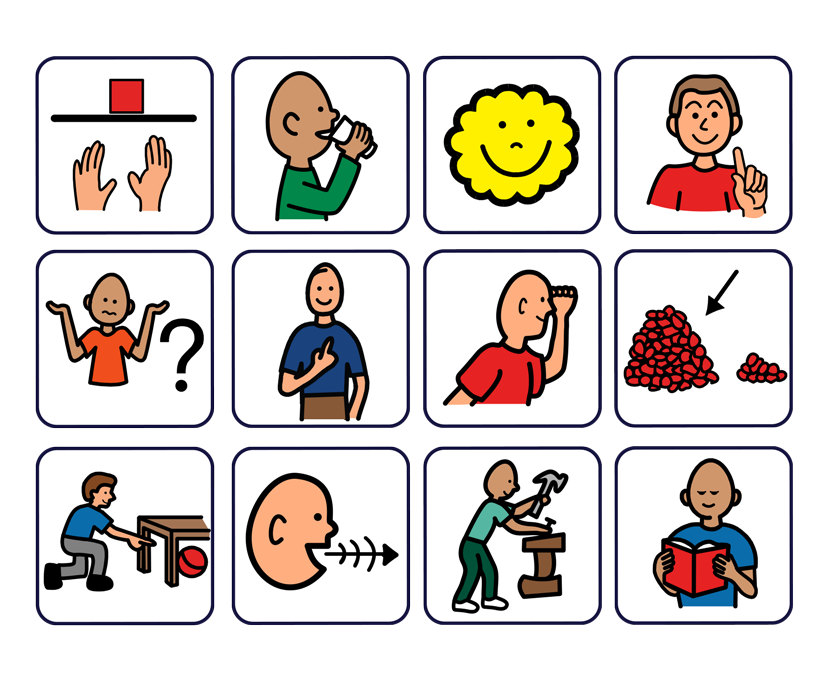
The PCS set is a large well-known set of colourful symbols. These symbols can be found in many products including Boardmaker. You can use PowerPoint (and other file formats) containing PCS with those you support or work with. You can generate copyright information for PCS symbols in your document by using the create copyrights feature.
To use PCS symbols with your documents:
- Go to the Commtap Symboliser group on the home tab.
- Select "Preferences".
- Choose "Connect to online sets".
- Choose the PCS set.
- Accept the license agreement.
- Make sure the PCS set is selected in the preferences box.
Mulberry Symbols
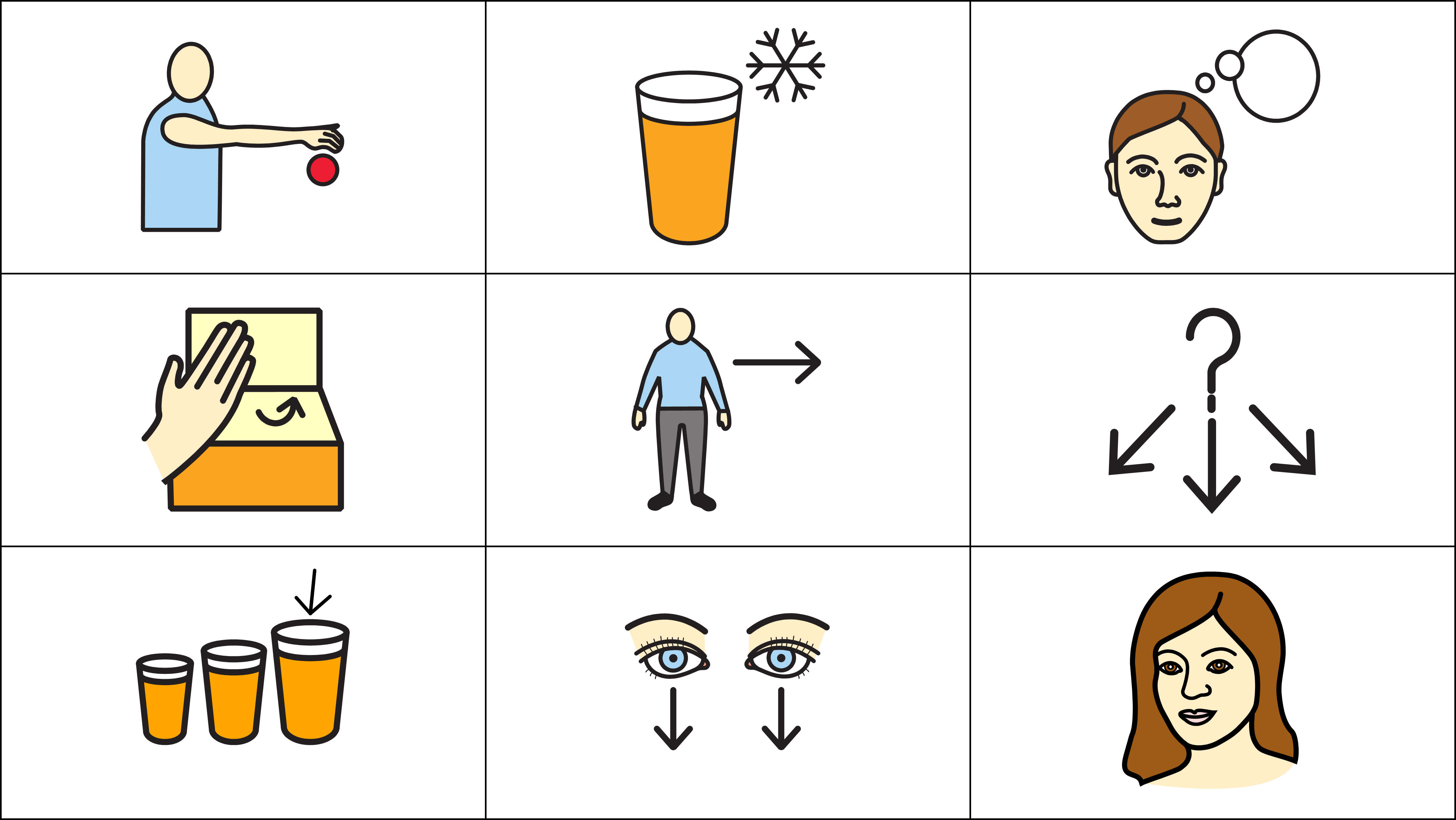
The Mulberry Symbol set is a smaller symbol set (containing around 3,000 symbols). This is a colourful symbol set which was designed for use by adults. You can use the Mulberry symbols for commercial and non-commercial purposes as long as you attribute the symbols. If you are using the online symbol set, you can easily do this by using the create copyrights feature in the Symboliser.
To use Mulberry symbols with your documents:
- Go to the Commtap Symboliser group on the home tab.
- Select "Preferences".
- Choose "Connect to online sets".
- Choose the Mulberry set.
- Accept the license agreement.
- Make sure the Mulberry set is selected in the preferences box.
You can also select the built-in set from preferences. Note, any symbols you use from the built-in set will not show up in any copyright slide you make using the Copyrights button.
Symbol copyrights
Note that any symbol or image that you use will have some form of copyright. This includes any images you might find on the internet. Copyright is an automatic right granted to authors - they don't need to state what the copyright is. In the absence of any other information, you must assume that it's not OK to use someone else's images in any work that you produce: if in doubt you should contact the author.
Any symbols that come bundled with the Commtap Symboliser are accompanied by copyright and licensing information. This will tell you what you need to do when using the symbols. "Online symbols" which you access through the Commtap Symboliser are also accompanied by copyright information.
To find the copyright information for the symbol sets you are using:
- Choose "Preferences"
- Choose one of the symbol sets in the left hand pane
- Choose "Show License"
This applies to "built-in" symbol sets, and "online" symbol sets (not for any symbol sets you have added from your computer).
You can create a grid of all the online symbols you have used in a document along with their copyright information:
- Go to the "Symboliser" tab in the ribbon
- Choose "Copyrights"