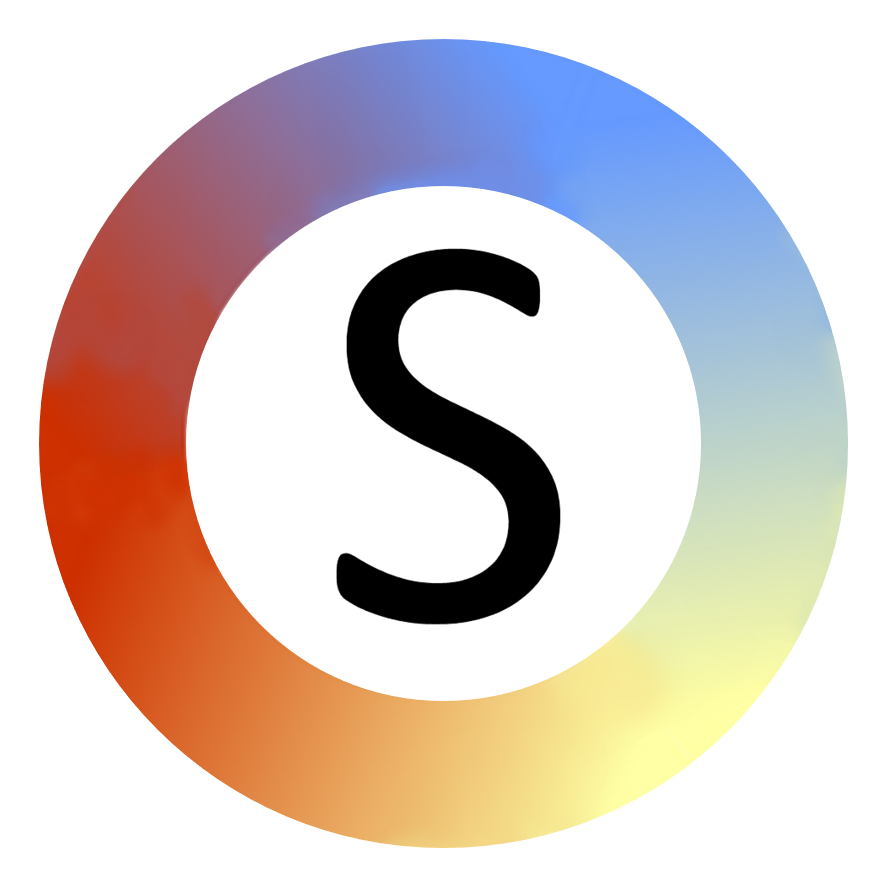Installing, removing, updating
Installing/updating/removing the symboliser where you have administrator privileges
This is the recommended way of installing the symboliser and it makes it available to all users of a computer. Use this method if you are installing on your own computer or you have administrator access to the computer you are installing the symboliser on.
Installing
To install, double click the Commtap Symboliser "msi" or "exe" file (the file name ends with one of these sets of letters). Before installing, please check that this file actually came from Commtap. To do this:
- right click on the file (e.g. "commtap-symboliser-for-powerpoint-v2.20-i02-b1812271509.msi").
- you should see a tab saying "Digital Signatures" - choose this.
- in the box entitled "Signature list", you should see one "signer" in that list - "Commtap CIC" - highlight this one and choose "Details".
- under "Digital Signature Information" it should say "This digital signature is OK".
Updating
On the ribbon, In the "Commtap Symboliser" group, choose "Preferences" and choose "Check for Updates". Follow the instructions to download a new version - if there is one. Follow the instructions as for installing (above). You may need to have administrator privileges on your computer to be able to do this.
Removing the Commtap Symboliser for PowerPoint
You may need administrator privileges to do this:
- Go to "programs and features" (you can use the "type here to search" box on the task bar).
- Find "Commtap Symboliser for PowerPoint" in the list.
- Right click and choose "uninstall".
Installing/updating/removing the symboliser where you do not have administrator privileges
If you don't have administrator privileges on the computer you want to use the symboliser on, you may still be able to install it on that computer for your own personal use.
Download the "exe" file, for example "commtap-symboliser-for-powerpoint-personal-v2.37-i01-b2201041854.exe". Follow the instructions for installing and updating as above but using this file instead of the "msi" file.
To remove the symboliser from PowerPoint:
- Open PowerPoint.
- Go to the add-ins list:
- go to File → Options (maybe bottom left) → Add-ins.
- next to "Manage:", select "PowerPoint Add-ins" in the drop down box, then click "Go...".
- Select "commtap-symboliser" and then click on "Remove".
- Click on "Close" and you are done.
You may also want to delete additional files associated with the symboliser. These can usually be found here:
- C:\Users\your-windows-user-name\AppData\Roaming\CommtapSymboliser
You can delete this folder.