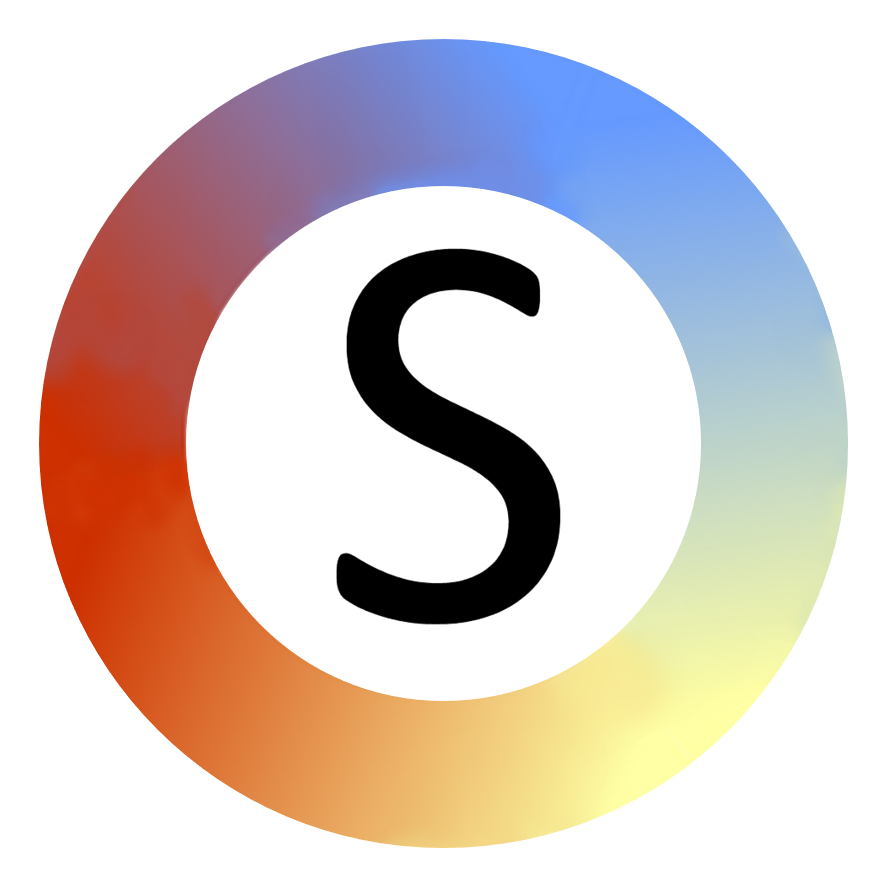Eye Gaze Communication Book Maker
The Eye Gaze Communication Book Maker is a "macro" file for speeding up the process of making eye gaze communication pages and books. You can download it for free from commtap.
How to use it
- Make a copy of the file before you start working (so that you always have a clean file to go back to if you want to make a new eye gaze communication book).
- Each page has eight positions where you’ll put words/pictures around a central area which you will cut out after printing.
- Give each page you make a title – which must be different for each page – click on the text box where it says “Click to add title”.
- Add text by clicking on “Click to add text…” – you can leave some as they are if you don’t want text in every position.
Linking pages and page turn instructions
- You can create a link to another page by enclosing text in square brackets. This will mean that looking in that position means go to another page – you will get an instruction on the other side (communication partner’s side) saying which page to turn to.
- Links can look like this:
- [MY FRIENDS] – text displayed: MY FRIENDS for going to the page called “MY FRIENDS”: the communicator will get “MY FRIENDS” on their side, and on the other side a page instruction will be created (when you click “make eye gaze book”) for turning to the page with the title “my friends” (case doesn’t matter for the page title).
- [MY FRIENDS|I WANT TO PLAY WITH] – this time the text that will be displayed is “I WANT TO PLAY WITH” (everything after the “|”) and the page to turn to will have the title “MY FRIENDS”.
- To easily add or change a link, click in some text and then click on "Add Link" in the ribbon.
Make the pages
- Go to the Commtap Tools tab, choose “Make Eye Gaze Pages” to make the page set or book.