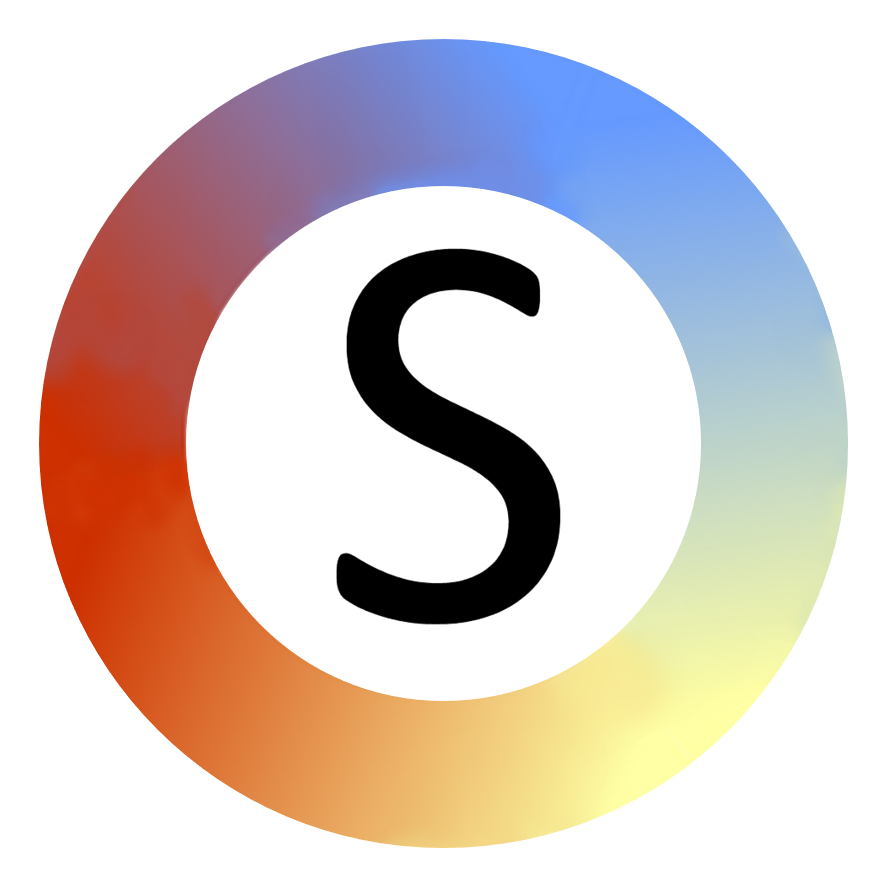Add a symbol set from a folder
Add a picture/symbol set from a folder on your computer or network
Important: save your work before adding a picture/symbol set.

- Choose "Preferences".
- Choose "Symbol set from folder".
- Choose the folder where your pictures/symbols are stored.
- Choose "OK" - this will find all images in the folder you browsed to - and all the folders beneath it. It will pick up all images with file types that are compatible with PowerPoint (that is most if not all common image file types).
The images should contain words that you would type in order to pull up an image in PowerPoint. For example, an image of a "cat" should be named "cat", or if you have other versions, you could label them "cat_1", "Fred cat" and so on - as long as the word "cat" appears as a complete word somewhere in the name. Note if you have an underscore in a file name, all the words after the underscore will be ignored when you are symbolising.
If you want a symbol to come up for a phrase you type, for example "good morning", connect the words in the phrase together with hyphens in the name of the picture (for example "good-morning").
How long does it take?
This depends. For example, if you have 15,000 images to find and they are accessed over a slow network this could take half an hour or more. 5,000 images stored locally on the same computer might take less than a minute.
Be very careful to make sure you are choosing a folder which contains the picture symbols, and not some folder at the top of your folder hierarchy - as that could take a very long time (hours and hours!!): you can always abort the process - just click on the "X" in the dialogue showing the file count.
If not all the symbols you had expected are showing up
This can happen if the folder you are using has previously been used for picture symbols for the Commtap Symboliser and some of the pictures have been changed. Try rebuilding the word list.
Getting symbol sets
You can get symbol sets from various places and put them in a folder on your computer. Try: